FastDL
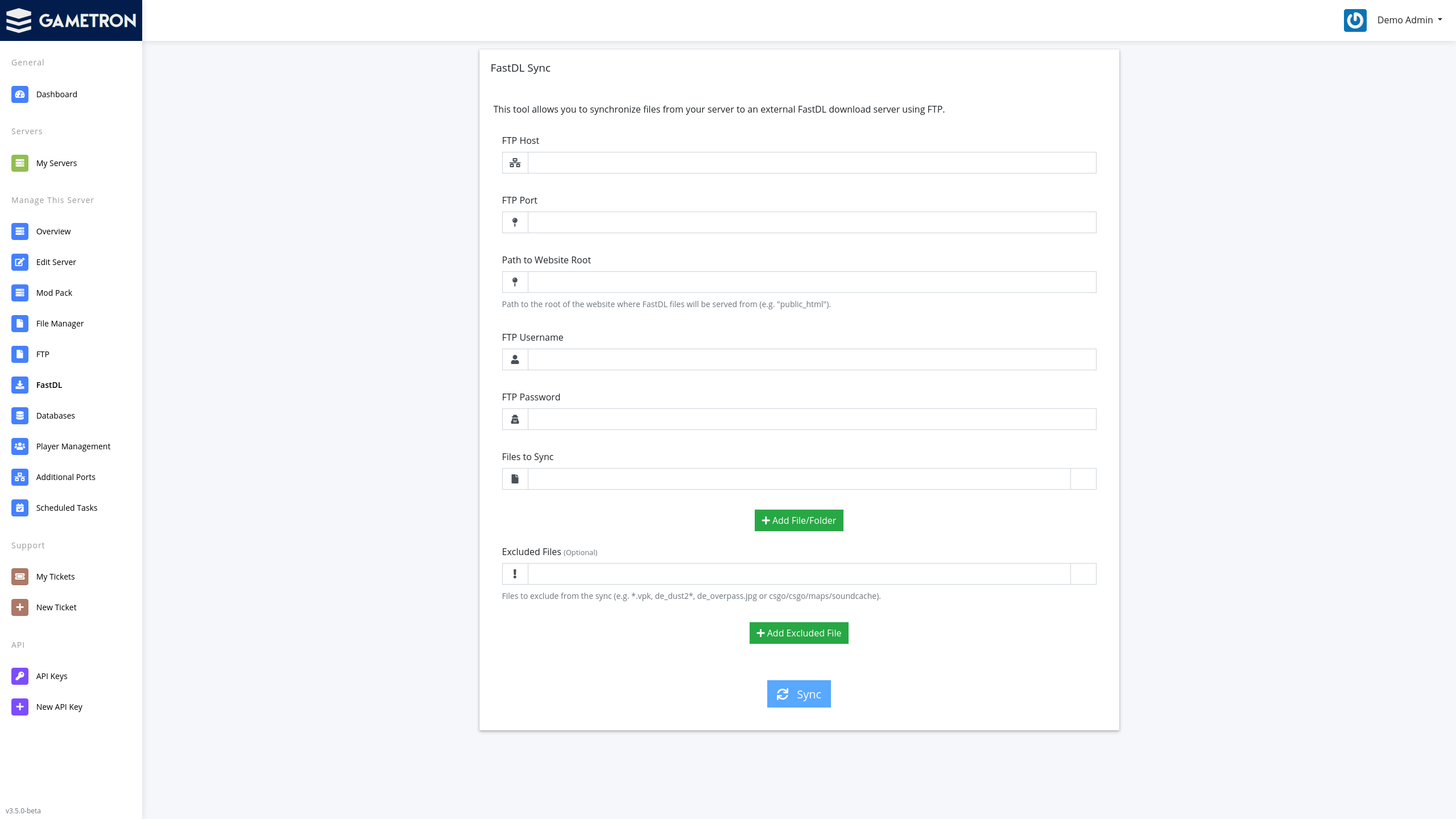
FastDL allows you to serve custom server content (maps, models, images etc.) using a web server. Offloading this task to a FastDL server allows players to download files much faster compared to serving them from the game server itself, which is limited to 20 Kbps.
Setting up FastDL
To set up FastDL, you will need a server that has both FTP and HTTP server installed. FTP is used to upload your content to the server while HTTP is used by players to download content from the server to their computers.
-
First, you need to upload content to the FastDL server using FTP. To do so, fill out the FTP credentials on the FastDL Sync page.
-
Enter a path to the public_html folder on the server that is relative from the folder the FTP user enters when logging in via FTP. For example, if the FTP user sees the public_html folder immediately when logging in without having to navigate to any other directory, enter “public_html” as the path. If it’s inside a folder called “example”, enter “example/public_html” as the path.
-
Choose which files to sync and which to exclude from the sync by entering their full paths. You can find the full paths by using the file manager or FTP. For instance, files for CS:GO files usually start with “csgo/csgo”.
-
Click Sync to start the synchronization and wait a moment for it to complete. You can check the FTP server to verify that the synchronization has completed successfully before continuing to the next step.
-
Edit the main configuration file of your server (e.g. /csgo/csgo/cfg/server.cfg for CS:GO) and make sure it contains following lines.
sv_downloadurl "URL to your website (e.g. https://example.com/csgo"
sv_allowdownload 1
sv_allowupload 1
- Restart your server to apply these changes and enable FastDL.
After the server has restarted, players will now automatically download your custom server content from the FastDL server.